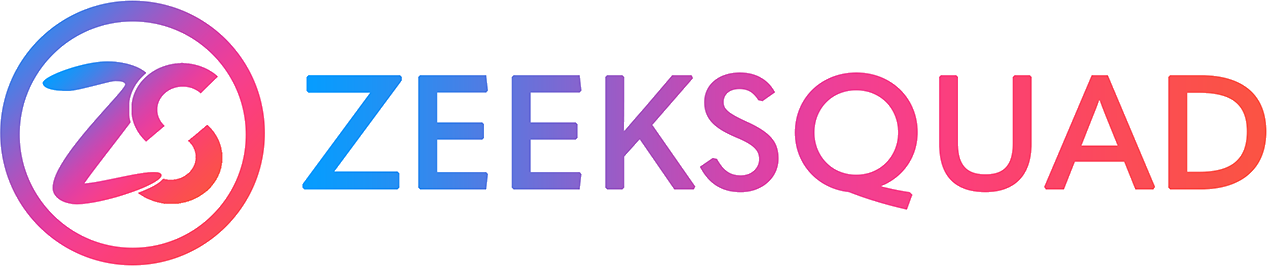It's no secret that I have never liked Zoom's "Share Computer Sound" feature. Why you may ask? Well we've all seen it - the class starts, the green bubble pops up on the top of the screen saying so-and-so is sharing sound, the instructor starts dancing, and boom, they're off beat!
And it's not just instructors, I've seen ZES', ZJ's, and other major presenters share sound and look exactly the same way.
Fact is that "Share Computer Sound" induced audio/video lag this is an extremely common problem that affects almost 75% of Windows and Mac users and chances are, if you are sharing, it's happening to you too. You just don't know it because no one who can tell, has told you. This is the exact reason why I came up with the various Audio Setups on this website and ZeekSquad itself.
So why does this happen? Well, many factors are to blame. However, the most common cause is that its an older computer or CPU speed and/or memory available in the computer is not sufficient. The secondary reason, internet speed.
The Effects of "Share Computer Sound"
- Increased CPU (processor) usage.
- Increased RAM (memory) usage.
- Increased internet bandwidth usage.
- Slower computer performance, freezing, and glitching.
- Limited voice-over-music control for instructors vocal coaching.
- Hotter running computers. You'll hear that fan blowing!
- Audio/Video lag.
Fix 1: Fix Once and For All
These methods will make this problem a thing of the past and provide your participants with an amazing class experience.
Stop Sharing and use an Audio Setup
AUDIO SETUP WIZARD
Eliminate the problem completely, and make it a thing of the past with any Audio Setup on this page. You, your computer, and your classes will be much happier.Plug It In
PLUG IN FROM ANYWHERE
Use an ethernet cable plugged directly into the router instead of Wi-Fi. Learn how to plug into your router from anywhere in the home.
Fix 2: Reconnect Methods
If you still want to share computer sound, try these common tricks to see if the problem is corrected.
- Computer Audio Reconnect
Both you and your participants "leave computer audio" then "rejoin computer audio" WITHOUT leaving the stream. - Wi-Fi Reconnect
Ask your participants to turn off Wi-Fi, wait 5 seconds, then turn it back on WITHOUT leaving your stream.